iPhone 14 Pro is a powerful device, known for its sleek design, A16 Bionic chip, and advanced features. However, like any high-tech device, it can benefit from optimization techniques to maintain peak performance. In this article, we’ll share 10 tested techniques to optimize your iPhone 14 Pro. These tips are designed to enhance speed, battery life, and overall efficiency, helping you get the most out of your device. Whether you’re a tech enthusiast or just want a smoother experience, these techniques will ensure your iPhone 14 Pro continues to perform at its best, keeping it fast and responsive for everyday use.

10 Tested Techniques to Enhance the Performance of Your iPhone 14 Pro
1. Clear Cache and Unnecessary Files
One of the simplest ways to optimize your iPhone 14 Pro performance is to free up storage by clearing cached data and unnecessary files. Over time, apps accumulate temporary files that can slow down your device. To remove these files:
- Go to Settings > General > iPhone Storage.
- Browse through the list of apps and check how much storage is being used by each app.
- Tap on the apps that are taking up a lot of space and select Offload App or Delete App if you no longer use them.
This will help reduce clutter and make your phone run more smoothly.
2. Update Your Software Regularly
Apple frequently releases updates for iOS, which include performance improvements and bug fixes. Keeping your iPhone 14 Pro software up to date ensures you’re getting the latest optimizations, security patches, and features.
- Go to Settings > General > Software Update.
- If an update is available, download and install it.
Updating to the latest version of iOS will not only enhance performance but also ensure you’re protected from vulnerabilities.
3. Disable Background App Refresh
Background App Refresh allows apps to update their content in the background, even when you’re not using them. While this feature can be convenient, it also consumes battery and system resources, which can impact performance.
To disable this feature:
- Go to Settings > General > Background App Refresh.
- You can turn off Background App Refresh completely or disable it for specific apps.
Turning off this feature for apps you don’t need to refresh in the background can save resources and boost performance.
4. Reduce Motion and Animations
If you notice that your iPhone 14 Pro feels slow when navigating through apps or switching between screens, it might be due to system animations. You can reduce the motion and animations to make the phone feel faster.
To reduce motion:
- Go to Settings > Accessibility > Motion.
- Enable Reduce Motion.
This will simplify transitions and animations, which can help speed up the performance of your iPhone 14 Pro.
5. Free Up Storage Space
If your iPhone’s storage is almost full, it can significantly affect performance. The iPhone requires some free space to run smoothly, especially for temporary files and caches. Aim to keep at least 10-15% of your storage free for optimal performance.
To check your storage usage:
- Go to Settings > General > iPhone Storage.
- Identify large files or apps that you don’t need and delete them.
Freeing up space not only improves performance but also helps with app updates and system stability.
10 Tested Techniques to Enhance the Performance of Your iPhone 14 Pro
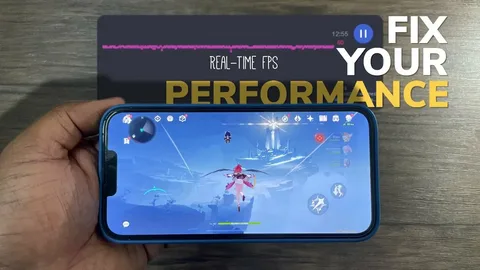
6. Limit Notifications
Having too many apps sending notifications can overload your device and drain your battery. Limiting notifications can reduce the load on your iPhone, resulting in a smoother experience.
To manage notifications:
- Go to Settings > Notifications.
- Select apps you want to limit and turn off their notifications or adjust them to your preference.
Fewer notifications will help reduce interruptions and improve battery life and performance.
7. Restart Your iPhone 14 Pro
Restarting your iPhone can clear out temporary files and processes that might be hogging resources. It’s a simple and effective way to refresh your device and improve its performance.
To restart:
- Press and hold the Side button and Volume button until the power off slider appears.
- Slide to power off and wait for about 30 seconds before turning your iPhone back on.
Restarting your iPhone regularly can help resolve minor performance issues and keep it running smoothly.
8. Disable Location Services for Unnecessary Apps
Location services use GPS and other data to determine your phone’s location, which can drain your battery and slow down performance. Disable location services for apps that don’t need them.
To manage location services:
- Go to Settings > Privacy & Security > Location Services.
- Turn off Location Services for apps that don’t need it, or set them to use location only when the app is in use.
Reducing unnecessary location tracking will help save battery life and improve performance.
9. Reset All Settings
If your iPhone 14 Pro continues to feel sluggish despite trying other techniques, resetting all settings can give it a fresh start. This won’t erase your data but will reset system settings like Wi-Fi passwords, display settings, and privacy preferences.
To reset all settings:
- Go to Settings > General > Reset.
- Tap on Reset All Settings and enter your passcode.
This can help fix any underlying issues affecting performance without the need for a full factory reset.
10. Factory Reset (Last Resort)
If all else fails and your iPhone 14 Pro is still running poorly, performing a factory reset can resolve deeper issues. A factory reset erases all data and settings, so it’s important to back up your phone before proceeding.
To factory reset:
- Go to Settings > General > Reset.
- Tap on Erase All Content and Settings and follow the on-screen instructions.
After the reset, restore your data from a backup, and your iPhone should feel like new again.
Note: Features are subject to change. Some features, applications and services may not be available in all regions or all languages.
Some features require specific hardware and software. For more information, see Feature Availability.
Click on iPhone 14 Pro to view its specifications and features. You may also want to explore more about iPhone 14 Pro, including additional details on its features and specifications.
Conclusion
iPhone 14 Pro is a powerful device, but like any phone, its performance can degrade over time. By following these 10 tested techniques, you can ensure that your iPhone 14 Pro continues to run at its best, providing smooth performance and efficient battery use. From simple tweaks like clearing cache and updating software to more advanced solutions like a factory reset, these methods will help keep your iPhone in top shape. Keep these tips in mind and your device will feel as fast as the day you first unboxed it.


